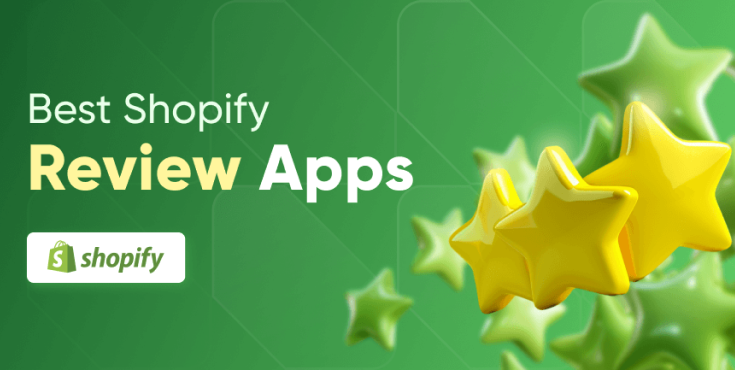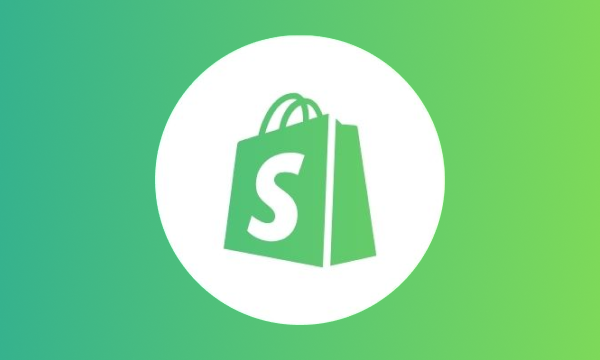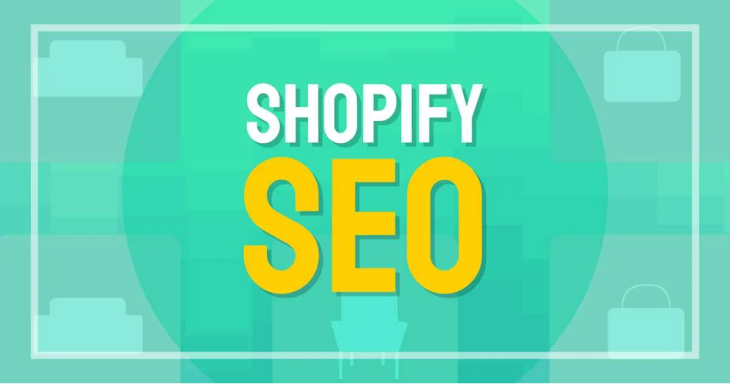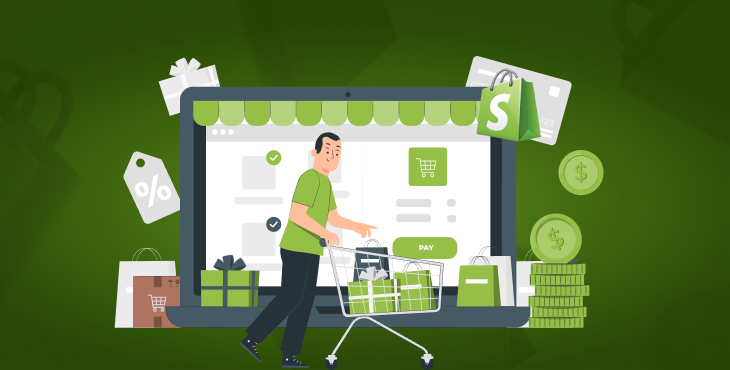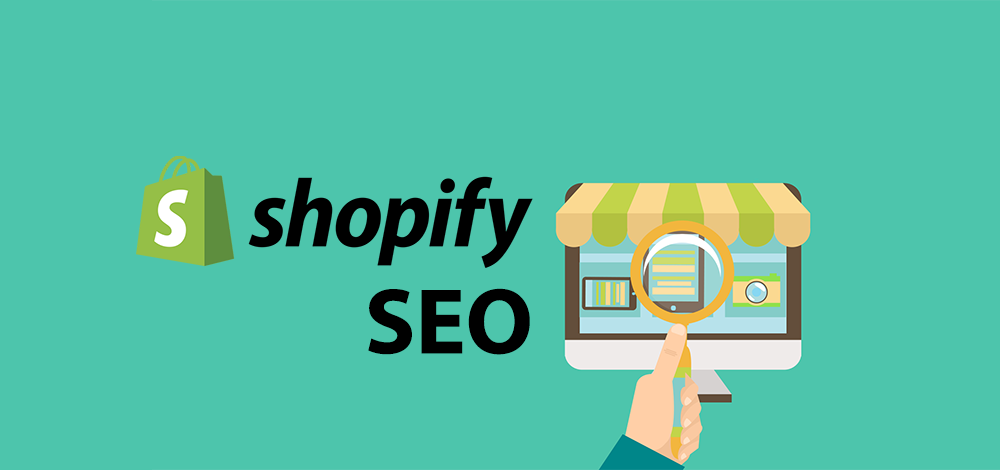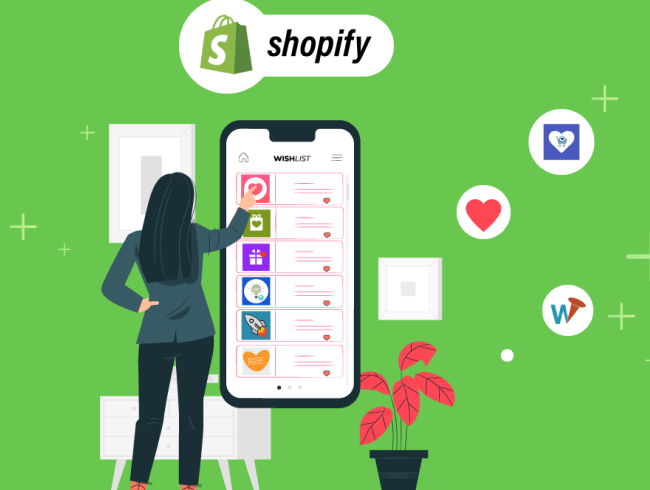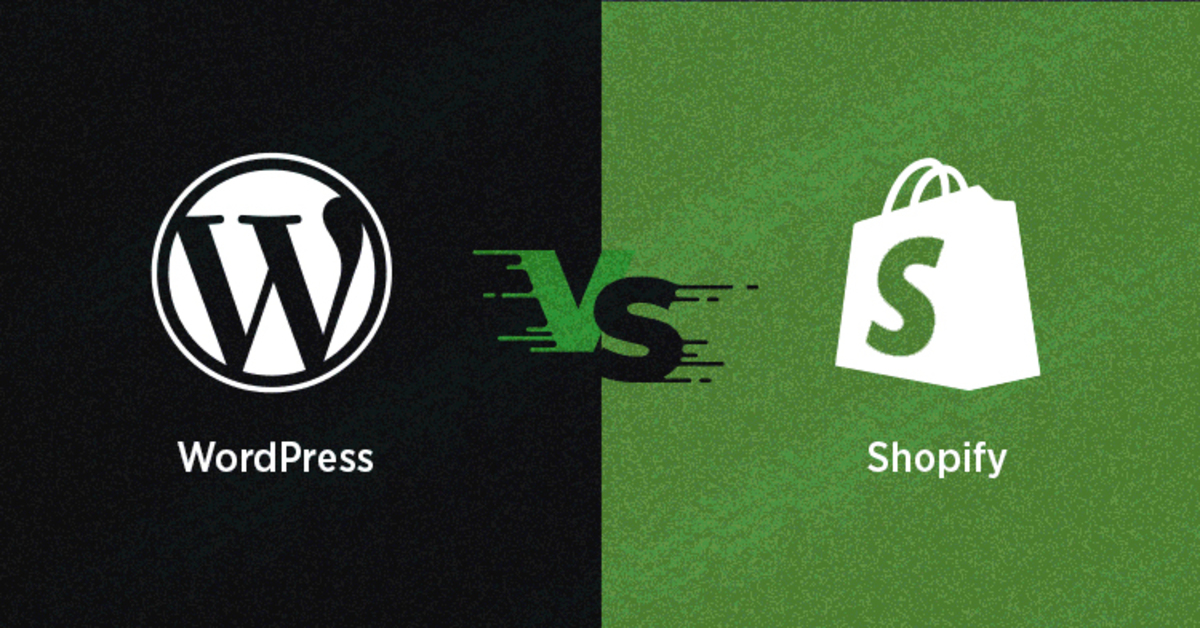Shopify Login Tutorials: Step-by-Step Guide with Common Issues and Solutions
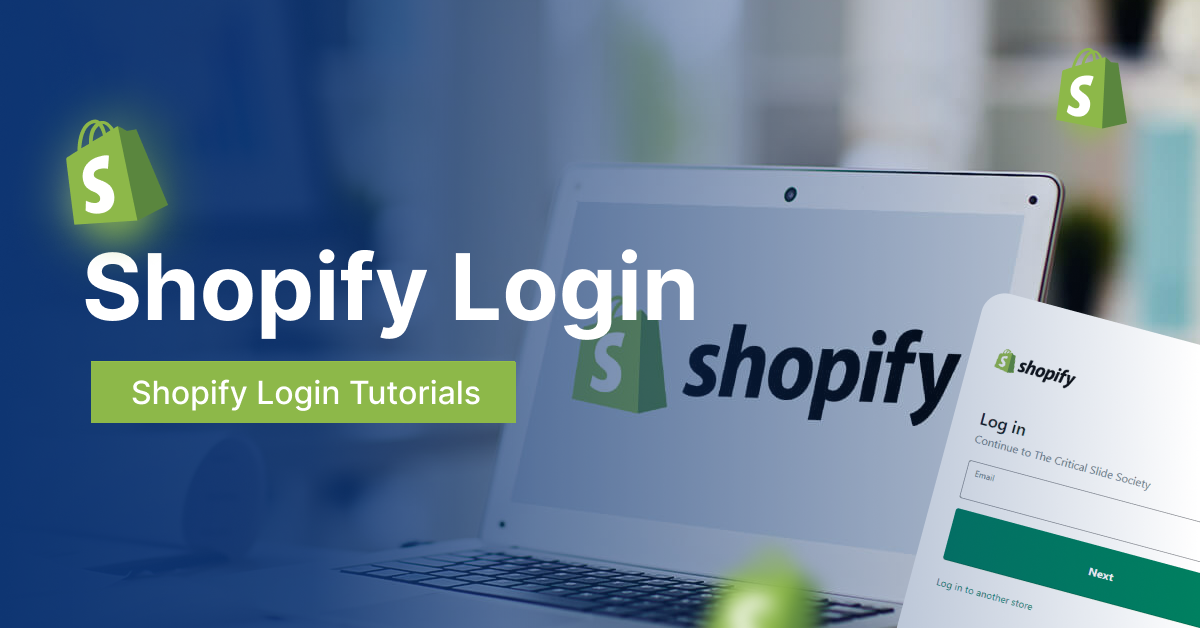
How many times have you forgotten your Shopify login credentials? Or how many times have you found yourself stuck on the Shopify login page? Probably, many times. No matter whether you have been using Shopify for years or just starting out, understanding the nitty-gritty of the Shopify dashboard is crucial for managing your e-commerce business.
The two possible reasons that lead you to this blog post: You’re here because you’re having trouble with your Shopify login, or you’re new and want to learn about the login process before you start. Either way, you’re in the right place.
This guide to Shopify login will provide a detailed tutorial on how to get started with Shopify and get your login credentials, alongside navigating some common issues during login and solutions to solve them immediately. By the end of this blog post, you will be able to resolve the majority of Shopify login errors on your own. So, come on, let’s get started!
What Is Shopify Login?
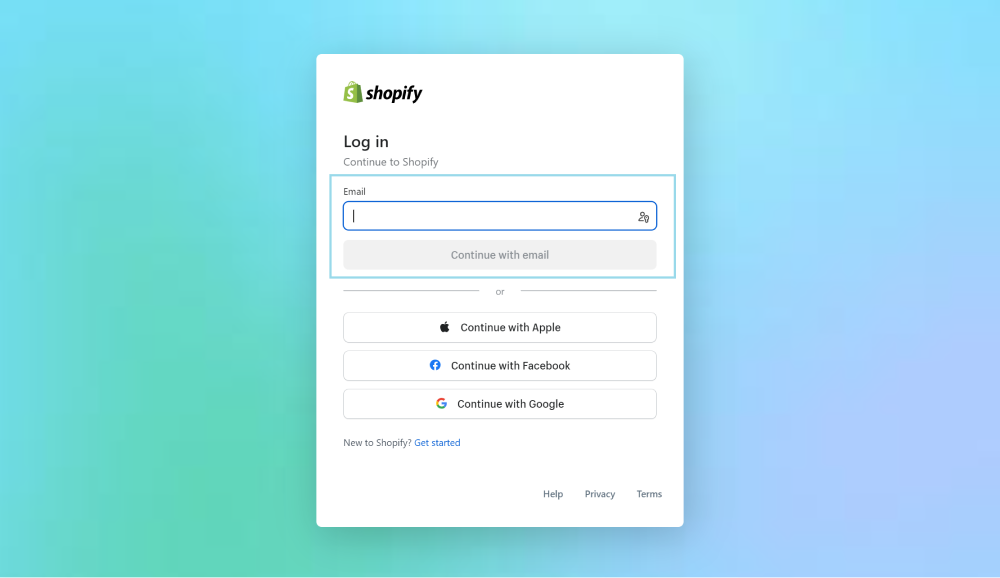
Shopify Login can be understood as a secure gateway that provides store owners and their customers with access to their accounts. It’s a crucial part of the Shopify platform, serving as the entry point to the vast array of features and tools that Shopify offers.
For store owners, logging into Shopify Admin allows them to manage their online store, track sales, update inventory, and interact with customers. They can access their dashboard, which provides a comprehensive overview of their business operations.
For customers, the Shopify login provides access to their personal account within the online store. After logging in, customers can view their order history, track their purchases, save their shipping information for faster checkout, and even create wish lists.
Overall, the Shopify login acts as a bridge, connecting users to the Shopify ecosystem. It ensures a smooth, personalized experience for both store owners and customers. However, it’s important to keep your Shopify login details secure to protect your account from unauthorized access. Always log out when you’re finished with your session, especially when using public computers.
How Does Shopify Login Work?
The Shopify Login mechanism works on the principles of secure user authentication and session management. Here’s a simplified explanation of how Shopify login works:
- User Authentication: When a user enters their credentials (email and password), Shopify checks these against the stored values in its database. If the credentials match, the user is authenticated.
- Session Creation: Once authenticated, Shopify creates a ‘session’ for the user. A session is a temporary data store that is linked to the user for the duration of their visit.
- Session ID: Each session is associated with a unique identifier, known as a Session ID. The Session ID is sent to Shopify with each request, allowing Shopify to identify the user and provide a personalized experience.
- Session Expiry: For security reasons, sessions are not permanent and will expire after a period of inactivity. When a session expires, the user will need to log in again.
- Secure Logout: When a user logs out, Shopify invalidates the session and removes the Session ID from the user’s browser. This ensures that no one else can access the user’s account with the same Session ID.
Shopify Admin Account and Login Process
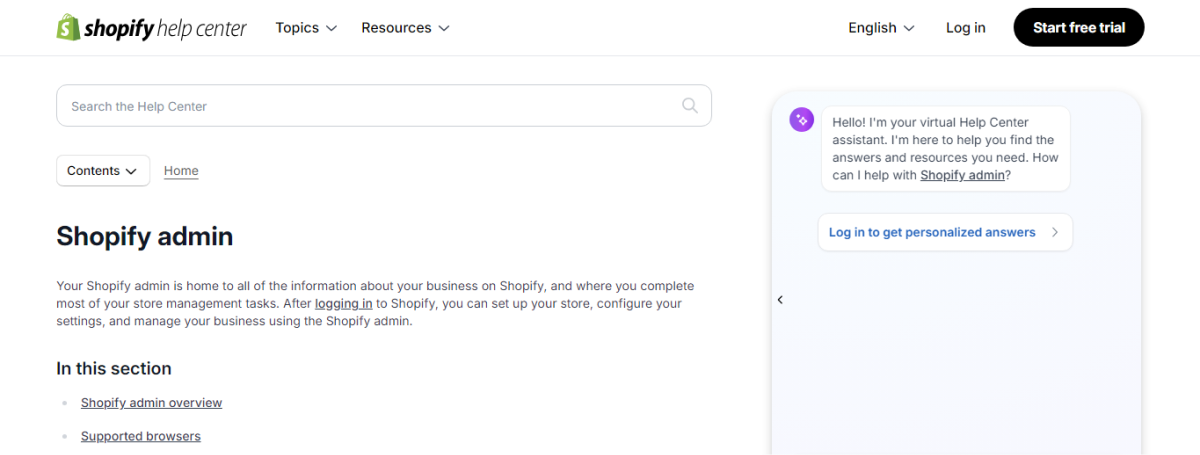
Shopify Admin account is specifically for store owners that offers them a dashboard to handle and manage the backend of their online business. After logging in to your Shopify Admin account, you will first see the homepage.
On your Shopify dashboard, you will find information related to your recent activities, daily tasks, and the total sales timeline. The section on the admin account includes:
- Order, customers, and products
- Online store and POS
- Settings
- Search bar
How to Create a Shopify Admin Account?
If you want to open a Shopify Admin account, here are some simple steps to be followed:
Step 1. Go to Shopify: Visit the Shopify website and click on ‘Start free trial.’ For your information, Shopify offers a free trial for all new accounts, giving new merchants a chance to explore the platform before opting for a paid plan.
Step 2. Provide Your Details: Fill in your details and click on ‘Create your store.’
Step 3. Answer Shopify’s Questions: Respond to a few questions asked by Shopify, and you’re all set.
Tutorials for Shopify Admin Login Process
Step 1. Access the Login Page: Once your account is set up, navigate to the Shopify homepage and select ‘Log in’. Remember, ‘Start free trial’ is for setting up new accounts, not for logging in.
Step 2. Enter Your Store Name: On the subsequent page, input the name of your Shopify store.
Step 3. Type Your Password: Enter your password and click on ‘Log in’. If you’ve forgotten your password, simply click on ‘Forgot password.’ After entering your password and pressing Enter, you’ll be redirected to the Shopify Admin dashboard.
Shopify Partner Account and Login Process
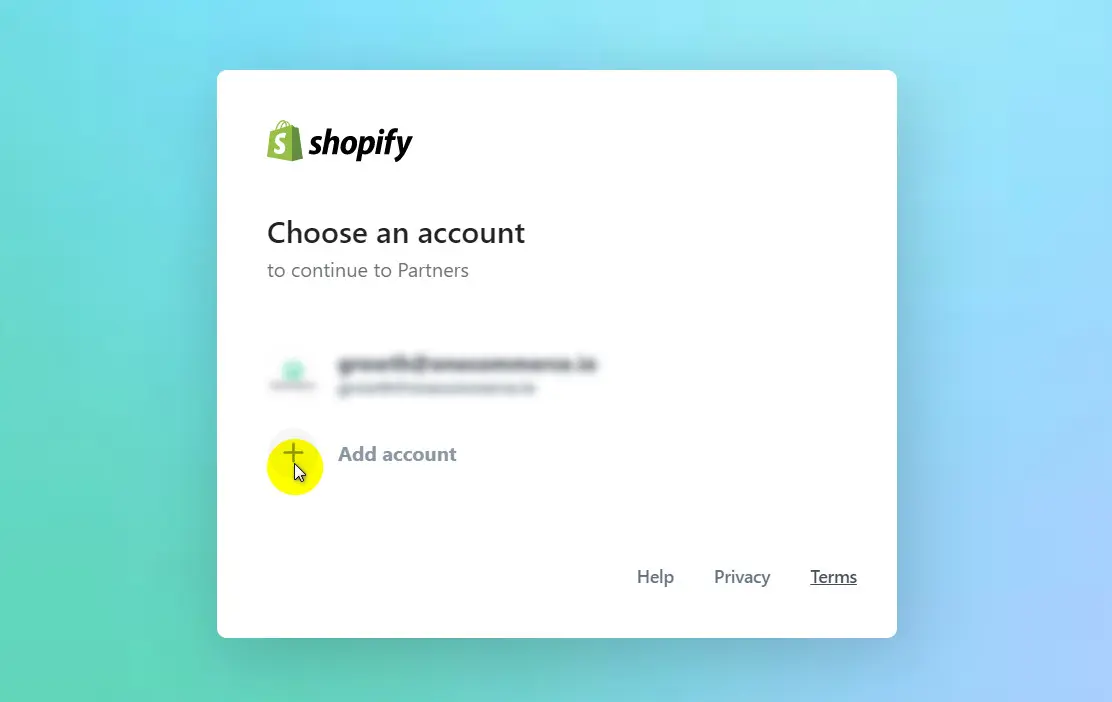
Shopify introduced a partner program in 2016 to draw in individuals with specific skills such as design, marketing, and programming. This program allows anyone to become a basic Shopify partner and earn rewards by bringing new customers to Shopify.
However, many aspire to become Shopify experts. To achieve this status, one must demonstrate a successful track record in setting up Shopify stores.
Shopify demands at least five instances of Shopify stores that the person has assisted in setting up. Once qualified, they are granted the title of Shopify expert and are listed on the Shopify Experts website.
Shopify provides a range of categories that individuals or companies can join as Shopify experts. These include:
- Marketing and Sales
- tore Set-up
- Store Development and Troubleshooting
- Visual Content and Branding
- Content Writing
- Expert Guidance
How to Create a Shopify Partner Account?
Step 1: Visit the Shopify partner page and click on ‘Join now.’
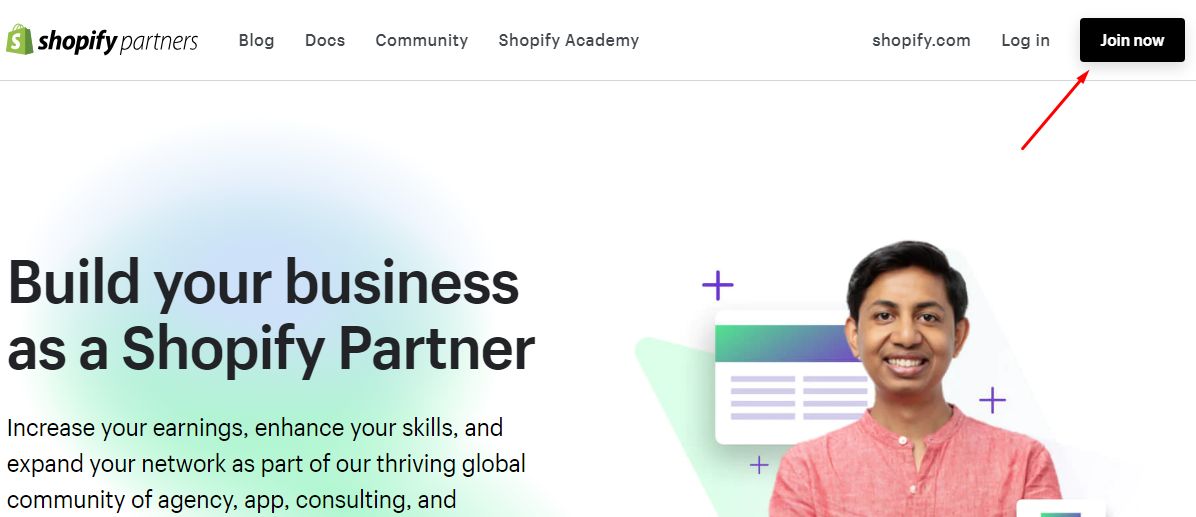
Step 2: Input your details and click ‘Create account’.
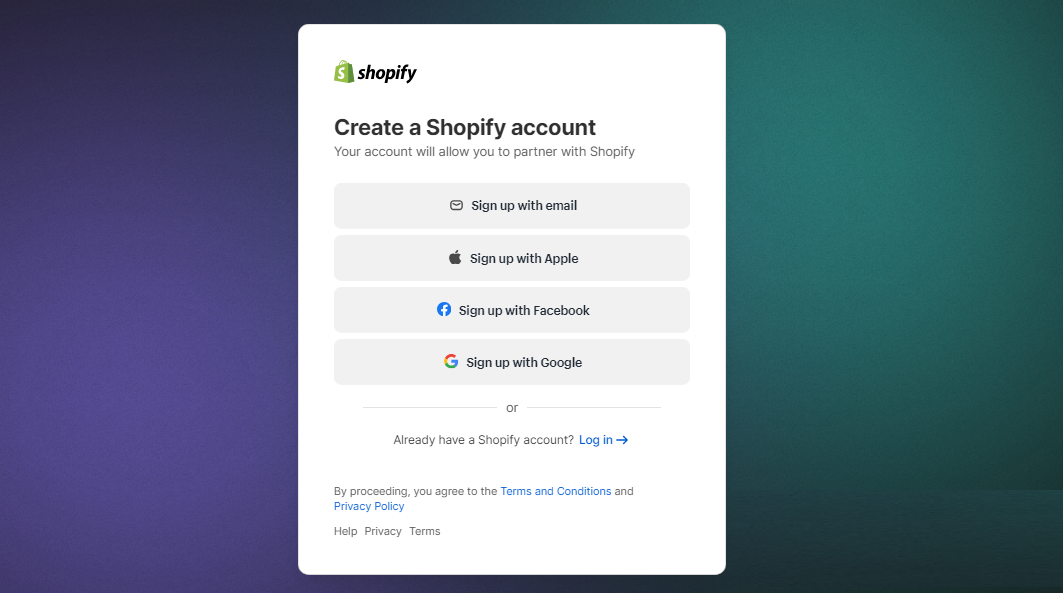
Step 3: You’ll be redirected to a page with a form to complete; fill it out and click ‘View your dashboard’ to access your dashboard.
How to Log into the Shopify Partner Dashboard?
Here’s a step-by-step tutorial for the Shopify partner login process:
Step 1: Visit the Shopify Partner site and click on ‘Log in’.
Step 2: Enter your email.
Step 3: Input your password. If you’ve forgotten it, click ‘Forgot password’ and follow the instructions to reset it.
Shopify Customer Accounts
Shopify’s customer accounts are designed to provide a smoother shopping experience to users by facilitating quicker checkouts and providing easy access to past purchases. These accounts are automatically generated when customers enter their details during the checkout process, allowing them to view their profile information, past orders, and saved addresses.
If you wish to manually create a customer account, you can do so by navigating to ‘Customers’ and then selecting ‘Add Customer.’ Alternatively, you can send an invitation to create an account by going to ‘Settings,’ then ‘Notifications,’ followed by ‘Customers,’ and finally, ‘Customer account invite’ in the admin panel.
Once these accounts are set up, customers can sign into your Shopify store and manage their own accounts. You can even create a dummy customer account and log into your store for testing purposes. The exact steps for a Shopify customer login may vary depending on the theme, but generally, the ‘Login’ option can be found on the header or footer of the front-end interface.
4 Common Shopify Login Issues in 2024
While Shopify offers troubleshooting options for most of the issues, still you may encounter some common issues during the login process. Here are some common Shopify login problems and ways to tackle them:
Forgetting Login or Password
If you’re having trouble remembering your login details, don’t worry. Shopify has a simple process to retrieve it. Simply click on the “Forgot Password?” option on the login page and follow the instructions sent to your email. If the problem lies with your email address, your best bet is to contact Shopify Support.
Handling Multiple Accounts
Managing multiple Shopify stores or accounts is a bit difficult. But thanks to the Shopify app, you can switch between stores effortlessly, making managing multiple businesses a breeze.
Browser Issues
Sometimes, technical glitches like cache issues or incompatible browser extensions can hinder your login process. A quick fix could be to clear your browser’s cache or try a different browser. Shopify works best with up-to-date browsers like Google Chrome or Firefox.
Issues with External Login
For those who link their Shopify accounts with external services like Facebook or Google for easy access, any malfunction in these services can cause login problems. If that’s the case, you might want to temporarily disable these login methods in Shopify’s settings or check if all permissions are properly configured.
Conclusion
Mastering the Shopify login process is the key to effectively managing your online storefront. By understanding the necessary steps and anticipating potential challenges, you can guarantee a seamless operation of your e-commerce business.
It’s crucial to remember that protecting your Shopify account with robust passwords and two-factor authentication is not merely a suggestion but an essential practice in our current digital era.
FAQs
How Do I Log Into My Shopify?
Visit the Shopify login page, enter the email address and password associated with your Shopify account, and click “Log in.”
How Do I Activate My Shopify Account?
Sign up for a Shopify account, enter your billing information, and clear any pending bills. Then, remove your storefront password in ‘Online Store’ > ‘Preferences.’
What Is My Shopify Login URL?
Your Shopify login URL is `https://www.shopify.com/login.’ You can also access it by appending “/admin” to your store URL.
What If I Forget My Shopify Login Password?
From the Shopify login page, click “Forgot password?” enter your email, and follow the password reset link sent to your email.
Categories
Top Posts
- 110 Best Shopify Review Apps to Increase User’s Trust
Shopify.July 24, 2024
- 2Top 10 Shopify Competitors That Are Outperforming This E-commerce Giant in 2024
Shopify.July 22, 2024
- 3Is Shopify Good for SEO? (Detailed Pros and Cons)
Shopify.July 18, 2024
- 4What is Shopify? All You Need to Know About This E-commerce Platform
Shopify.July 15, 2024
- 5The Complete Shopify SEO Checklist to Boost Your Store Rankings (Guide for 2024)
Shopify.July 3, 2024